Jamf Pro 10.40 shipped today with some great UI enhancements for App Installers.
Happy Jamf Pro 10.40 Day! I thought I'd just take a moment to share some of the great new UI enhancements for App Installers that shipped with this new version of Jamf Pro. These are all great quality-of-life improvements for admins that will make checking on deployment status and validating deployments a lot easier to do from the Jamf Pro console.
App Installer metadata
This isn't new to 10.40, but is new since my last post about App Installers. Deployment pages for App Installers in Jamf Pro now include expanded metadata information including version, publish date, architecture, minimum OS, original source URL, signing, and hashes. This information is great for validating/troubleshooting deployments, as well as providing details for change approvals.
 |
| Example of App Installer metadata for a Mozilla Firefox deployment |
Deployment status
On an App Installers deployment page there are now two tabs with more information about a deployment. The first tab is Configuration settings, which includes pkg metadata and general information about the deployment (name, category, scope).
 |
| Example configuration settings page on an App Installers deployment for Mozilla Firefox |
The second tab is Deployment status, a new enhancement to the App Installers deployment pages that includes reporting for the deployment of the application to devices in scope.
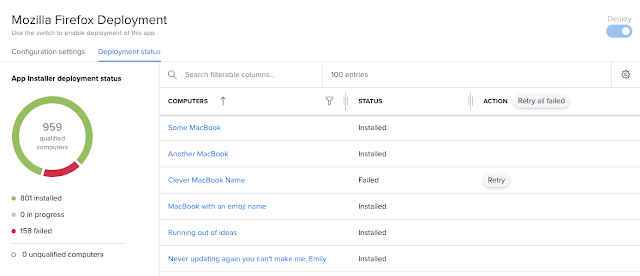 |
| Example Deployment status page for a Mozilla Firefox App Installers deployment |
This Deployment status page looks quite a bit like Patch Title reporting, which Jamf Pro admins are likely familiar with at this point. On the left will be the total number of managed devices in scope (referred to on this page as “qualified computers”) and an overview of the status of deployments to those devices.
It's worth calling out the concept of "installed" vs "failed" here has to do with the package being deployed, not necessarily a successful installation of the software within the package. As long as the pkg is deployed and installs whatever artifacts are inside the deployment is considered "installed," and seasoned Mac admins know that installers can contain a variety of post-install scripts, artifacts, and install behaviors, beyond the app bundle itself, that contains all those installation instructions and general tomfoolery.
That all being said (and said somewhat poorly/vaguely) if you're looking for validation that the version you're expecting to see is actually installed on the device you'll want to use Patch Title reporting (or smart group criteria) to make sure the new version is in place. App Installer deployments do not include an inventory update because they use the InstallEnterpriseApplication MDM command and not the Jamf binary/management framework. A combination of App installers and Patch Title reporting is the key here to really seeing at a glance the success of a deployment.
 |
| Retry button on a computer in scope that failed to acknowledge an App Installer deployment |
Another useful feature on this Deployment status page is the Action column. If a computer has failed to receive the App Installers deployment there is now a way to retry the deployment without removing/re-adding the device to scope (or turning off/on the deployment itself) to try the deployment again. By clicking the Retry button the App Installers deployment can try again. There's even a Retry all failed button. #easybutton
It's also worth pointing out that those computer names in the Computers column are clickable, and deep link to the Management tab of a computer record. That leads nicely into the next item…
InstallEnterpriseApplication command history, now with application info
In a previous post about App Installers I walked through piecing together an App Installers deployment by checking the command history on a device and checking timestamps on InstallEnterpriseApplication commands. Now under the history tab for management commands Jamf Pro admins can see that InstallEnterpriseApplication commands include application titles and versions.
 |
| Example of a pending InstallEnterpriseApplication command that shows the app title and version |
The inclusion of this information is beneficial for a number of reasons, including validation of deployments and general troubleshooting. There's an added bonus here, too; the app title and version information is also visible on any other InstallEnterpriseApplication commands used to deploy packages, even those completed prior to the introduction of App Installers.
 |
| Example of InstallEnterpriseApplication commands with app name and version information displayed from deployments prior to the introduction of App Installers |
App Installers resources
These core UI enhancements are really great for admins and provide a ton of value. For more information on App Installers, and to talk to other admins about using it, feel free to check out the new #jamf-app-installers channel on the Mac Admins Slack. You can also check out the following resources to learn more:
🔗 App Installers
🔗 App Installers Software Titles
🔗 Jamf App Catalog
🔗 App Installers FAQ
🔗 Apple Application lifecycle management platform
🔗 App Installers posts on Jamf Nation

Write a comment
Post a Comment